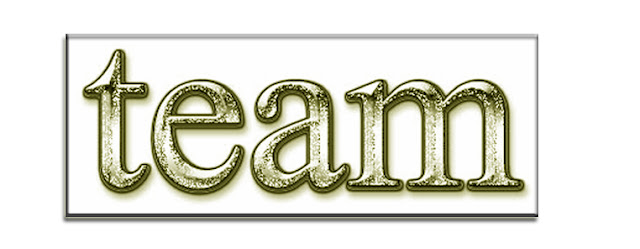Best Free Drive Imaging Program
ntroduction
Notwithstanding claims of others, I cannot pretend to be entirely unbiased in my reviews; indeed, an “unbiased human” is an oxymoron. While I am in the process of preparing a 2011 update, there are two points that I would like to mention: bells and whistles and the availability of reliable customer service.
Whatever else developers claim their programs are capable of, those programs must be able to accomplish their end; the importance of how they get there is most often a matter of personal preference. My bias dictates that, within the parameters chosen by the user, a disk-imaging program ought to be able to faithfully create and restore the image. To me, factors like resources consumed, GUI, speed of operations, and others are a matter of personal choice or are influenced by the users’ hardware and operating system. Can we agree that, regardless of its features, if a program cannot consistently create and restore accurate images, it is useless? Simplicity and the conjunction of my and others’ experiences vis-à-vis reliability will greatly influence my reviews; comments are welcome.
Within the realm of customer service, I include making available reliable downloads to ALL users. I believe that Gizmo’s banner which announces “The Best Freeware,” must surely apply to everyone who seeks the best freeware. With that in mind, I am wont to alert readers to the fact that some of the programs listed here are housed on servers (e.g., CNET, Majorgeeks) that DO NOT support resumable downloads and, therefore, preclude the use of download managers; broken downloads will have to be restarted. More importantly however, the significant number of users who are limited to dialup cannot avail themselves to restricted downloads because of imposed, 4-hour disconnects. Depending on one’s connection, programs >30-40MBs will not be accessible.
Nonetheless mindful of the rationale that imposes restricted downloads, both my human and unbiased natures urge the conclusion that programs that are restricted to broadband users (or those who do not otherwise suffer interrupted connections) do not deserve the “Best” designation regardless of their merits. In keeping therefore, I would note that the following offer their programs from servers that permit resumable downloads, i.e., download managers are able to be employed by dialup users or those anticipating interrupted downloads. I am especially grateful to 1-Click Restore Free who added a “local server” link at my suggestion, to accommodate all users.
Acronis for Seagate/Maxtor HDDs http://www.seagate.com/www/en-us/support/downloads/discwizard
Acronis for Western Digital HDDs http://support.wdc.com/product/downloaddetail.asp?swid=119
1-Click Restore Free http://www.keriver.com/oneclick_free.html
Comodo Backup http://backup.comodo.com/
Drive Image XML http://www.runtime.org/driveimage-xml.htm
PING http://ping.windowsdream.com/
Clonezilla http://clonezilla.org/
Paragon Backup and Recovery 2010 http://www.paragon-software.com/home/br-free/
O&O DiskImage 4 Express http://www.oo-software.com/home/en/products/oodiskimageexpress/
The following offer their programs from restricted servers, i.e., download managers/resumable downloads are not permitted:
Macrium http://www.macrium.com/reflectfree.asp
EASEUS ?http://www.todo-backup.com/business/free-backup.htm
Act accordingly
Monk
Disk Imaging has rapidly become a must have tool for most users because of its convenience, speed, and altogether ease of use. With disk imaging software a user can safely recover their computer from a system crash or a bad virus infection without having to worry about reformatting and reinstalling the operating system. With drive imaging there is almost no reason at all to have to reinstall Windows because it offers you the ability to restore an image to your hard drive in a fraction of that time and accomplish the same thing while keeping all of your programs and important data. For many users this has made Windows backup and other file backup solutions redundant.
There are two different types of Disk Imaging programs, online and offline. Most imaging software now days are online programs, meaning that they can run and create images inside of Windows while the operating system is running. The offline type are the programs that run in an alternative operating system such as MSDOS or Linux, to create and restore backup images while windows is not running. Although most Windows users love the normal GUI driven programs, there are advantages to using either type of this software.
Most applications offer different options for creating images. You have the option to back up only the used sectors on the disk, which will create an image of only those sectors on the hard disk that are in use by the file system. This option will make the backup much smaller than if you were to create a clone of the drive. A clone is exactly what it sounds like, an exact sector by sector mirror copy of the entire drive including the unused sectors. These images can be saved to an external hard drive, a USB flash drive, a separate partition on your internal hard drive, burned to a CD/DVD for safe keeping, or saved to a network share. Some applications can use image backups as a file backup and mount images to a drive in explorer so individual files can be restored. There are several other options that can be found within the different free programs available but for most users the default options provided with any of the applications below should suffice.
With the release of Windows 7 this past October Microsoft has provided us with the some new and improved features. One of the more talked about features is the new enhanced Windows Backup and Restore application which now has the ability to create disk images. I myself do not use the built in backup because it does not have all of the features and extras that I require, but I have tested it thoroughly and have gotten to know how it handles for this review. I have to say that it is a very solid backup solution that is reliable and is able to create and restore backups in a reasonable time and faster than some of the other free options around. The program will create an image of any partition on the hard drive if it is formatted to use the NTFS file system but it always includes the system partition and does not let you opt out. The drive that you are saving the backup on must also be formatted to use the NTFS file system. The new Window 7 backup is much improved and while it does not include some of the bells and whistles that other programs may have, it is a solid and simple solution to drive imaging, although not quite as comprehensive as some other choices.
ToolTip: For any of you devoted disk imagers, there are two tools that you must have, and yes, I will be checking up on you! I can't devote the space I would like to here to discuss them, so if you have questions, please comment below, or go to the forums for more involved issues. First is EasyBCD [free for non-commercial use], a GUI editor for the BCD store, the file that controls the overall booting process in Windows Vista and 7 [sorry XPers, this only works with the newer OSes], but it can do so much more. For example, boot CD image files, the '.iso' files, stored on your HD, floppy images, '.img' raw format, it gives a GRUB/GRUB2 choice for multibooters, it can fix many boot errors/problems that plague so many while imaging/partitioning, and on and on, the web site has extensive documentation to help get you going.
The 2nd tool is Super GRUB2 Disk {SGD}, and though it sounds of interest to only linux types, that isn't the case. If you do run into booting problems, and YOU WILL, booting into this CD/floppy/USB [yes all in one image file!], brings up a choice, the first is 'Detect any OS', which can often save you from even serious MBR/boot issues, and this does work for XP!!. The third menu item is to detect any bootable iso files in the folder 'boot-isos', where you can store your EasyBCD boot files too. Booting isos is iffy, so it's good to have two methods to work with. But with EasyBCD you can have an image of the SGD, along with full access to a number of full LiveCD linux distros including a favorite of mine and really 3rd must have tool, PartedMagic, which has SGD built-in, giving an ability to recursively and insanely spend eternity in a boot-loop if you are bored. Now you can access a wide range of rescue and other boot environments without needing the CD.
Discussion
Note: With the latest updates from Macrium and Easeus, it has become even more difficult to choose a top pick, but I now favor Easeus, the new recovery media with a near-complete feature set, along with it's improved help, and to really take it to the top spot, its support of backing up individual files, including networked files. None of the others offers this array of features and ease of use. Also, please note the ongoing issues with Reflect getting a patch to fix recovery media problems, if you grabbed a copy of the 5.0 update early, and are having problems, be sure to get the patch. I think they still have much work to do here. There is a rewirte of the two reviews in process, and I still have a few tests to get to, please stay tuned.

It was very hard to choose a top pick for this category. Any of the top three here should satisfy most, the new Paragon Backup and Recovery (Advanced) Free edition now falls a bit behind Easeus.. This is a program that is very much improved over some of their older Drive Backup editions. Backup and Recovery 11 has some notable extras over some other free programs such as the ability to carry out some very basic partition editing, as well as full support for ext2, 3, and 4 linux file systems. It was very fast in creating an image of an 8 GB partition, taking just over nine minutes and creating an image that was just over half the size of the partition with the default option for compression. It is the only program that I reviewed with the option to create differential backups which will save a lot of time and space by backing up only the changes that have occurred since a full image was created. It restores seamlessly to smaller partitions, a very welcome, and sometimes desperately needed, ability few other free packages offer. The application also has a Linux based bootable CD that you can build in case something happens and your computer will not boot. It can schedule predefined backups to run automatically and the program also gives you the option to password protect your backup archives. Of note is the ability to virtualize systems disks to facilitate migration to such an environment, though this only worked with Windows systems, and with Paragon offering the best support for linux file systems, this oversight perplexes. An untested but interesting feature is its 'Backup Capsule' concept, where the backup is a hidden full system mirror that can take over should the original become damaged. Overall Paragon Backup and Recovery Free is a reliable program with some great features that is well suited to handle the needs of most users.
Easeus Todo Backup Home is a fine offering, easy to use with a broader range of features provided than most. With it's latest update, 3.5, offers file and network file backup, all with incremental/differential support, and its recovery media is now full-featured, taking Easeus to the top choice. You can start off with a very simple 1-click system backup & recovery, but also offered are flexibly scheduled incremental disk or partition backups, along with file/folder full and incremental scheduled backups. These are accomplished through essentially a wizard-like, simple interface few should have any trouble with. . ToDo includes some, minimal, partition capability of cloning and wiping disks/partitions. It offers no filesystem support for linux, if you want to image such disks, they will have to be sector by sector, an ugly choice if you have windows and linux system partitions on the same disk and want to image simultaneously [only the linux partition has to undergo sector by sector imaging fortunately]. I always verify my images immediately after creating them, and it is appreciated when the software offers a switch for this in the set-up creation of the image, many don't and you have to go back afterwards in a separate operation, ToDo has a checkbox for this, thank you [Ahem, Macrium...]. And also provided is the ability to virtualize any image it creates, in either VMWare or vhd formats, and it can also mount images if you need to check out or recover single files, plus email notification options, backup to ftp and password protection. And, untested, provisions for migration of your sytem to new hardware.

Easeus ToDo will very simply build you a linux-based recovery media which supports only cloning and recovery, but with slightly more effort, namely downloading and installing Windows AIK [Automated Installation Kit, free from Microsoft], it will build a WinPE-based environment, on CD/DVD or USB drive! With this, you can do almost everything the full windows program can, plus you access to the windows command line with many of windows capabilities-like DISKPART!, AND you'll be able to run many of your portable/standalone applications. OK, no more gushing, but I am very taken with these PE-environment disks, this is how all of them should be, soon my son, but not yet.
Macrium Reflect Free Edition is a very solid application that is great at what it does. The free version lacks some key features that now come with ToDo, notably differential/incremental and file/network file support.. With Macrium you can create an XML definition file and save it to your desktop so that all you have to do anytime you want to create a backup is double click the file and the operation will start without anymore user input. You can also start a backup through the context menu when you right click on a partition in Windows Explorer. The application offers a convenient and easy way to schedule backups with the XML definitions files via the GUI. Macrium didn’t include the file backup option in the free version but the software can mount any backup image that you have created so you can explore and restore any individual files if the need arises. Now in the nw version 5.o, Macrium includes a PE recovery, eliminating a major objection. The new PE recovery is quite nice, offering the same functionality as the installed version, once and if you can get it working properly. It just isn't implemented well, even thoguh it too downloads the windows AIK, it can't work the drivers as well as ToDo does, requiring a couple of extra steps at boot such as telling it what folder to find the drives in, most likely the C:\Windows, but it takes a long time to do this, and it fails for many drivers, even after the patch, and a novice might think they can't go on, but most times you will be booted into an evironment where you can see your drive, it is difficult to guage how this will affect any particular user, I am working on getting answers here, but as it is, this is a werious drawback, when your disk is belly up with its legs twitching, you don't want to have to hunt out drivers for what should have been a cake-walk build. It seems they are aware of the problem since there is already a patch out, but it isn't solved as far as I am concerned.
Drive Image XML is another great free utility for drive imaging. I had only used this software one time before and it was a few years ago and other than the very long 28:30 minutes that it took to create an image of that same 8 GB partition, I thought the program was very solid. I still do not like the GUI very much but the program is easy enough to use. Runtime didn’t give very many options for creating an image mostly just the essentials, you can create a raw sector by sector image (clone), and you have two options for compression and neither are any good by default but you can tweak them to be better in preferences. The program also has a feature called ‘Drive to Drive’ which will create an image and restore it directly to a second drive without saving the image first. You can also explore backup archives and restore files from the archives in a similar fashion as is available with Macrium Reflect. You can also schedule backups but you have to manually set that up with task scheduler, just the same the program has support for Bart PE/Win PE and has plug-ins available on the web site but building the bootable media and installing the plug-in is left up entirely to the user even if they do include a short tutorial on the site about creating the Bart PE boot CD. Drive Image XML feels is a little different than the other software in this category but it is certainly a reliable imaging program that has a very good feature set capable of covering the needs of most users.
There are a few different options for users that are looking for a good free drive imaging solution and some of the most reliable options are offline programs. The choice that stands out above the rest for me is PING (PartImage Is Not Ghost). Most offline solutions can be kind of intimidating and hard to figure out at first but PING is almost too easy as it leads you through the steps needed to create an image one by one and offers a short explanation of some of the options available. [new editirs note: With all due deference to my very able predecessor, the choices offered as you step through the prodedure may easily confuse with nomenclature and concepts not used in typical Windows systems and environments] The program can create incremental backup images and will save you significant time in doing so. It can also backup and restore the BIOS and it can create a bootable restoration disk to make restoring your backups that much easier. The software was developed to offer a free alternative to the very popular Norton Ghost and over the years it has gained a better set of features than Ghost making it a great choice for anybody.
Clonezilla is the other free offline software that stands out to me. Although it can be complicated upon first use it is a very good program and probably the most popular offline free drive imaging application. It contains a beginners mode with all of the advanced options selected for you and all you have to choose is the partition or disk to backup and the location to save it which can be a USB drive, CD/DVD, or network share. The expert mode can be really confusing if you are not sure of what you are doing and generally the beginners mode should suffice for most users. The program can perform a disk to disk copy or just the regular disk or partition image backup but it is slow in doing this taking almost thirty minutes to create an image of a eight GB partition. However, Clonezilla does come in different packages, you can get it with the G-Parted boot CD or with UBCD (Ultimate Boot CD) which contains several other programs on one CD making the possibilities even greater.
Some hard drive manufacturers offer free software utilities to owners of their products to aid them in such tasks as diagnostics, disk management, and installing new hard drives. Of those tools made available a couple manufacturers are offering free disk imaging software for users of their drives to use as long as they own the drive.
Owners of Seagate hard drives are eligible to download and use the Seagate Disk Wizard tools. Disk Wizard is essentially a slimmed down version of Acronis True Image that is available for free.
Owners of Western Digital hard drives also have a great option for disk imaging. Western Digital offers the Acronis True Image WD Edition which is much the same as what Seagate offers to its users.
''